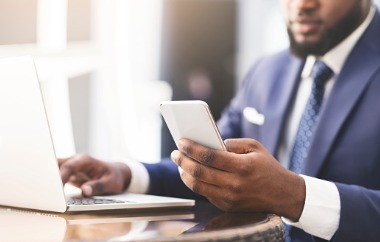口袋裡的AI!
NVIDIA RTX GPU 隨時隨地釋放AI潛能
Pocket AI 在移動時提供了極高的靈活性和可靠性。這款便攜式、隨插即用的AI加速器,借助NVIDIA RTX GPU實現了完美的功耗和性能平衡。Pocket AI 是AI開發人員、專業置圖者和嵌入式工業應用升級的理想選擇,可提高工作效率,提升生產力。
Pocket AI,讓您的電腦開啟AI PC新頁
從標準電腦到AI PC:讓Pocket AI來實現
AI PC配有專門的軟硬體,旨在更高效地執行機器學習、資料處理等AI作業。而Pocket AI外接式顯卡,則可以將傳統的個人電腦轉化為具備AI功能的新世代電腦;用戶只需將Pocket AI與個人電腦相連接,便可加速機器學習任務和其他AI相關應用,是一種更經濟且靈活的升級方式,有效增強傳統電腦設置上的AI性能。

Pocket AI - 解鎖人工智慧更高等級
搭載NVIDIA GPU,專為卓越而設計

淩華很榮幸與NVIDIA合作,為人工智慧和專業視覺運算等應用,開發Pocket AI外接式AI加速器。

- NVIDIA RTX A500 GPU, 4GB GDDR6
- 2048 NVIDIA CUDA® cores / 64 NVIDIA Tensor Cores / 16 NVIDIA RT Cores
- 100 TOPS DENSE INT8 in inference
- 6.54 TFLOPS Peak FP32 performance
- NVIDIA CUDA X, RTX Software Enhancements
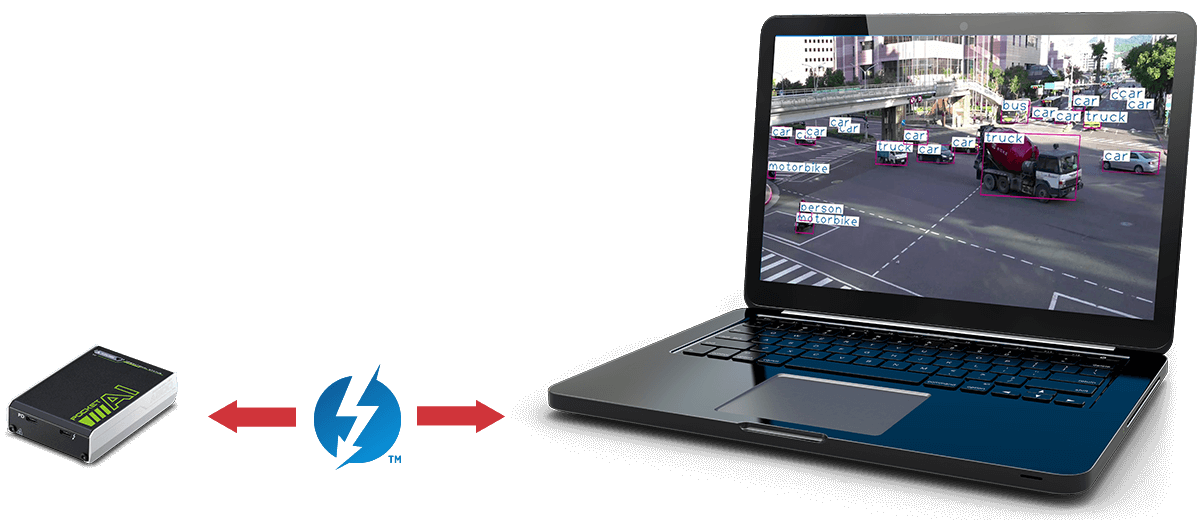
Pocket AI使用的Thunderbolt™接口是一種在筆記型電腦、用戶端和小型PC上的通用標準。隨著它升級到版本4.0(向下兼容3.0)和採用USB Type-C連接器,建立在該技術上的外部設備也日漸增加。Pocket AI利用Thunderbolt™的高速傳輸速度(高達40Gb/s)和現代主機通用性,創造直觀的即插即用U/X,幫助AI開發人員、專業視覺用戶、或綜合視覺和數據分析的用途,顯著提升生產力。
推薦應用
從資料分析到即時洞察:Pocket AI提升各種AI應用效能

NVIDIA RTX™ GPU
體驗無與倫比的速度和效率
NVIDIA RTX™技術是NVIDIA在電腦圖形方面的最重要的進步之一,引領了新一代的應用,以前所未有的高速模擬物理世界。採用了AI、光線追蹤和模擬的最新強化功能,RTX技術能比以往更快實現不可思議的3D設計、逼真的模擬和令人驚嘆的視覺效果。有關更多信息請前往: NVIDIA RTX Technology
體驗 Pocket AI 的效能差異
在 Rodeo Street Beverly Hills 運行Yolov4 進行物體檢測,可以看到使用Pocket AI後速度更加流暢!

終極便攜性:小巧輕便
Pocket AI在設計時便考慮到移動性。尺寸約為106 x 72 x 25mm,重量僅250克,輕巧便攜,並可通過USB PD輕鬆供電。
規格
| GPU Architecture | NVIDIA Ampere GA107 |
| GPU Clock | Base clock: 435 MHz Boost clock: 1335 MHz |
| CUDA Cores | 2,048 |
| NVIDIA Tensor Cores | 64 |
| NVIDIA RT Cores | 16 |
| Single-Precision Floating Point (TFLOPS) | 6.54 TFLOPS |
| GPU Memory | 4 GB GDDR6 |
| Memory Clock | 6001 MHz |
| Memory Interface Width | 64-bit |
| Memory Bandwidth (GB/sec) | 96 GB/s |
| TGP | 25 W* |
| Interface | Thunderbolt™ 3.0 (PCI Express 3.0 x 4) |
| Dimensions | (不含保護套) 106mm x 72mm x25mm (含保護套) 110mm x 76mm x 32mm |
| Weight | 250g |
| NVENC | NVDEC | 1x | 2x |
| Operating System | Windows 10 / Window 11 / Linux** |
| Operating Temperature | 0~40°C |
| Remark: (*) 需備有USB Type-C PD 變壓器/充電器或行動電源以支援15V/40W+ (**) 在 Linux作業系統下不支援熱插拔功能 |
|
影片
FAQ


Pocket AI
A Portable GPU Accelerator Powered by NVIDIA RTX A500
Compatibility List
- Alienware
- ASUS
- Acer
- Dell
- HP
- Intel
- Lenovo
PC
| Model Name | CPU | ||||||||||||||||||||||||||||||||||||||||
|---|---|---|---|---|---|---|---|---|---|---|---|---|---|---|---|---|---|---|---|---|---|---|---|---|---|---|---|---|---|---|---|---|---|---|---|---|---|---|---|---|---|
|
|||||||||||||||||||||||||||||||||||||||||
Power Adapter
| Company | Delta | Dell | FSP | UKKO | HP | Gigastone | Lenovo | UNITEK |
|---|---|---|---|---|---|---|---|---|
| Model | ADP-65KE B | DA65NM170 | FSP045-D3MR3 | P310A | TPN-CA01 | PD-7650W | ADLX65YCC3D 4X21L54608 |
P1108ABK P265B |
- 1. Is Thunderbolt required to support Pocket AI?
-
Yes, Thunderbolt 3 or above with eGPU support is required to use Pocket AI. Thunderbolt 4 is more preferred.
- 2. How do I know if my computer supports Thunderbolt?
-
Check the ports on your computer. Thunderbolt 3/4 ports look like USB‐C ports with the addition to the Thunderbolt logo. If in doubt, consult your computer documentation.
Example Thunderbolt 3 Port
- 3. What hardware do I need to use Pocket AI?
-
In addition to the computer, you will need a Thunderbolt cable and a USB‐C PD power supply supporting at least 45W.
- 4. Where can I find the Pocket AI NVIDIA driver?
-
Download the driver from the following link:Pocket AI (EGX-TBT-A500) Driver The installation instructions are included in the user manual.
- 5. How can I check if the driver is installed correctly on Windows?
-
To verify that the Windows driver is installed correctly and that your Pocket AI is working properly:
- Open your Device Manager. Click Start and then type Device Manager in the search prompt. Click Device Manager or press the Enter key.
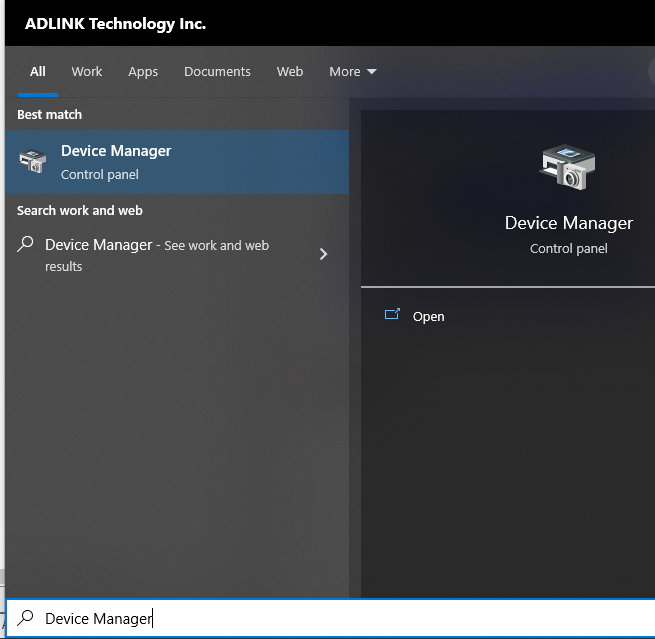
Opening Device Manager - Under Display adapters, verify that NVIDIA RTX A500 Embedded GPU appears.
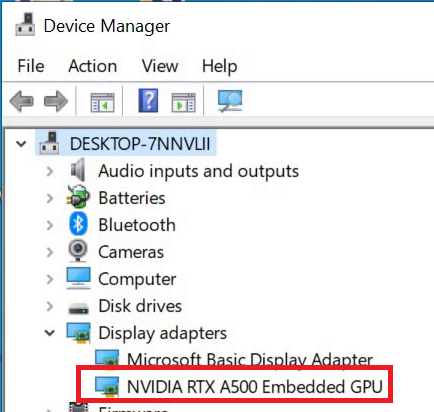
Locating Pocket AI in Device Manager - To run the NVIDIA System Monitor, click Start, type command, and then click Run as administrator.
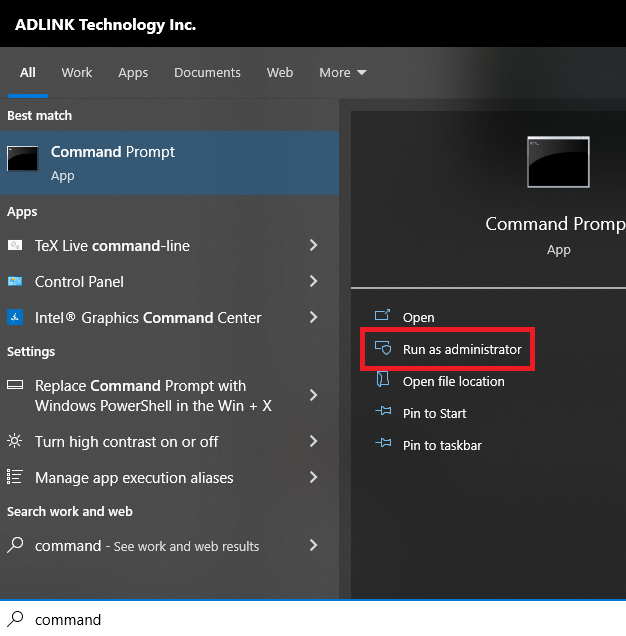
Opening command prompt as an administrator - In the command prompt, type nvidia-smi and then press the Enter key. If Pocket AI is installed correctly, you will see NVIDIA RTX A500 in the listing.
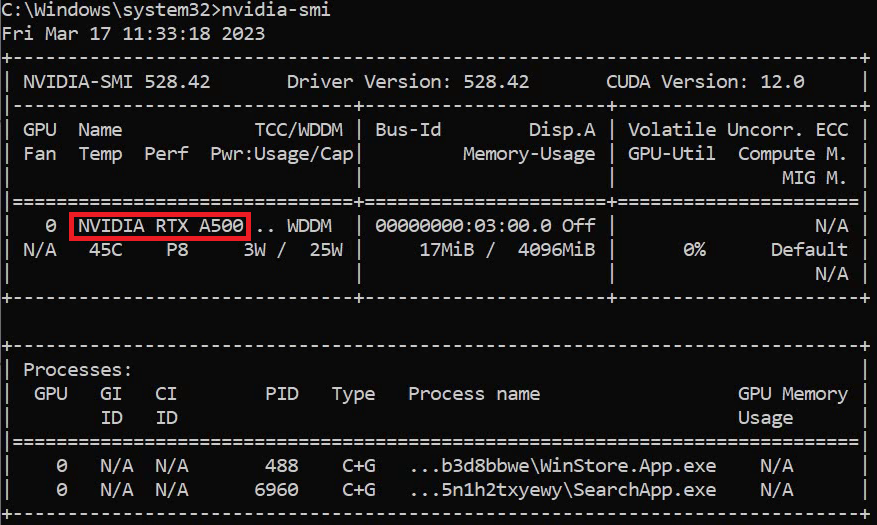
Running NVIDIA Software Management Interface
- Open your Device Manager. Click Start and then type Device Manager in the search prompt. Click Device Manager or press the Enter key.
- 6. Device manager shows error "Code 47" in the device properties. How can I fix it?
-
This error is usually caused by a power setting, which requires a minor registry tweak.
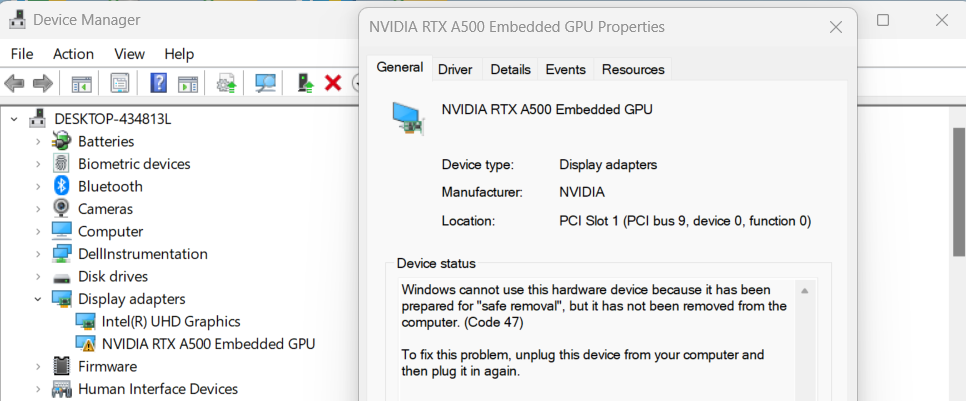
Code 47 in Device Manager To resolve the problem:
-
From the Start menu, locate and run the Registry Editor app.
-
In the Registry Editor navigation bar, specify the following path and press the Enter key: Computer\HKEY_LOCAL_MACHINE\SYSTEM\CurrentControlSet\Control\Power\PowerSettings\501a4 d13-42af-4429-9fd1-a8218c268e20\ee12f906-d277-404b-b6da-e5fa1a576df5
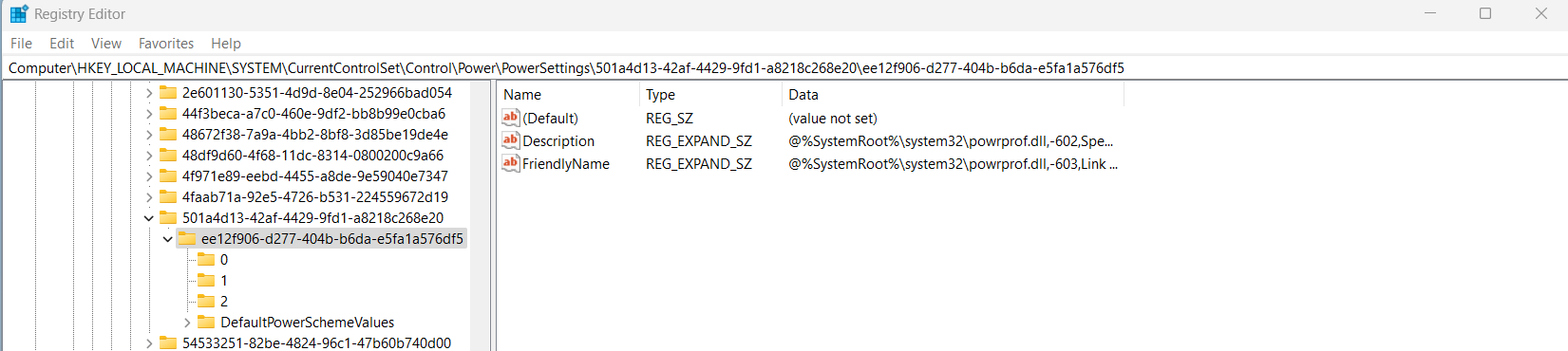
Registry Location -
In the panel on the right, right click and choose New ‐> DWORD (32‐bit) Value. The Edit Value dialogue appears.
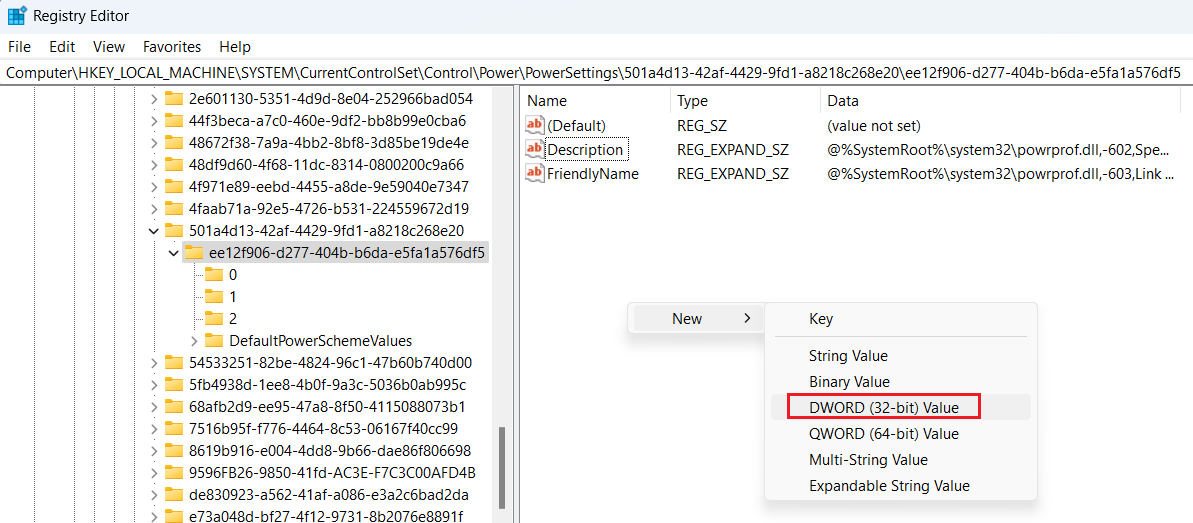
New DWORD (32‐bit) Value -
In the Value data: field, specify 2. In the Base field, specify Hexadecimal. Click OK. You can now close Registry Editor.
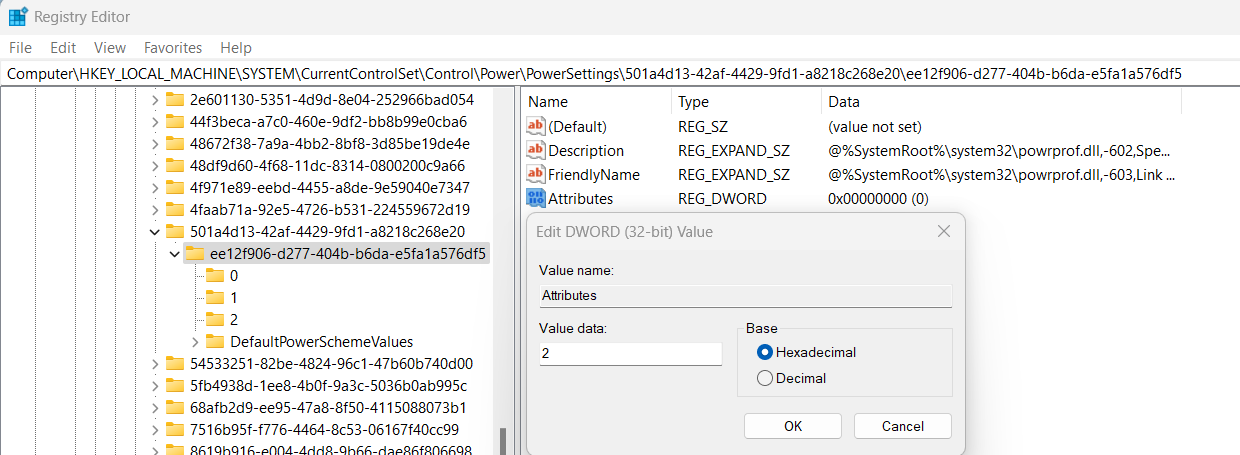
Editing a new DWORD (32-bit) Value -
From the Start menu, locate the Edit Power Plan option and click to run it. The Edit Power Plan Settings screen appears.
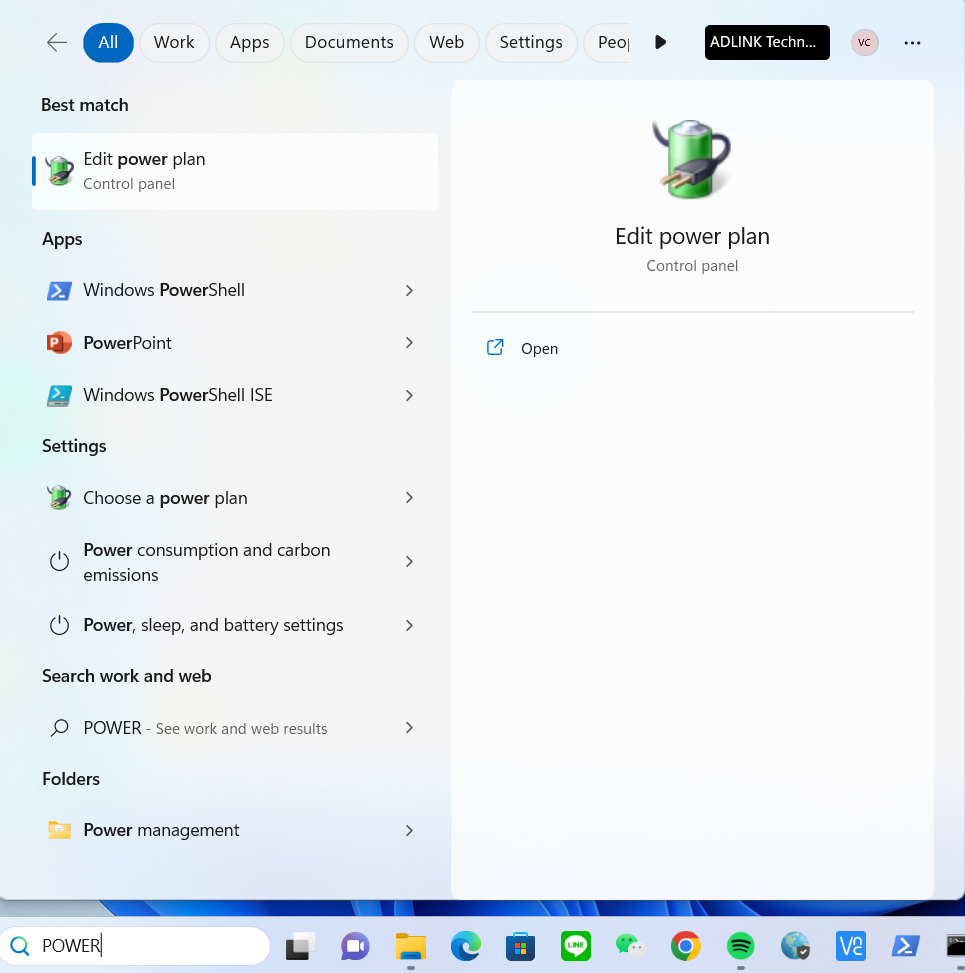
Locating Edit power plan -
Choose Change advanced power settings. The Power Options screen appears.
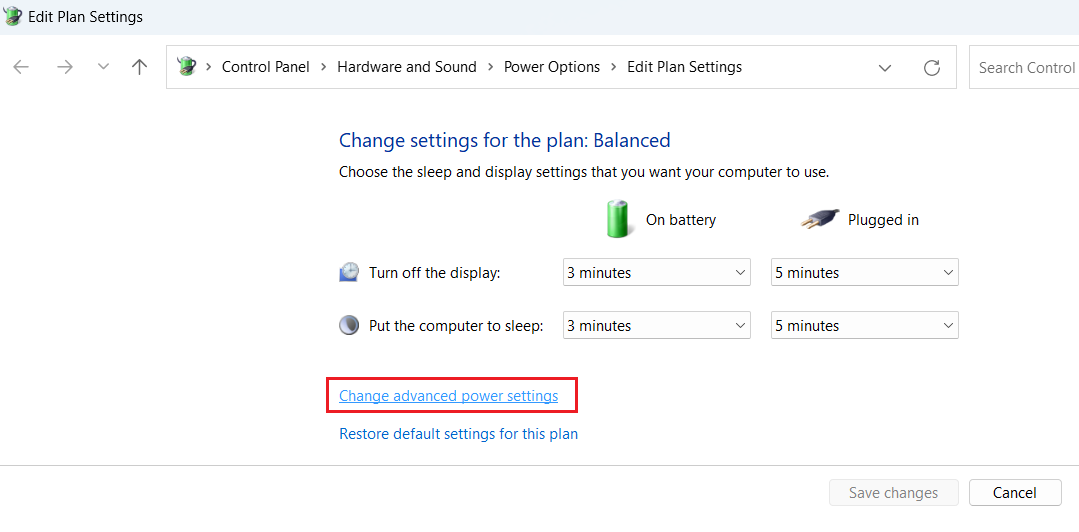
Locating Change advanced power settings -
Navigate to PCI Express -> Link State Power Management, and then set both On Battery and Plugged in to Off. Click OK.
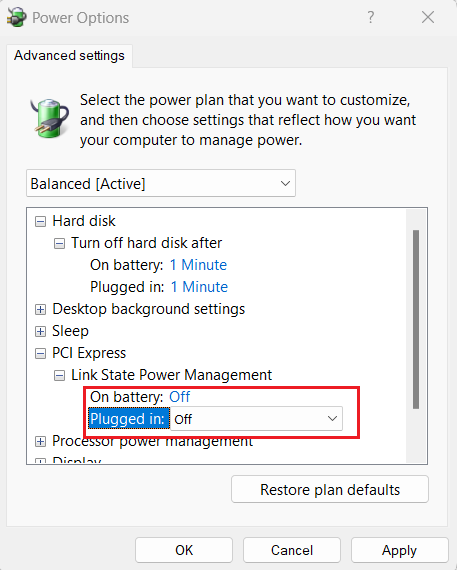
Disabling Link State Power Management
-
- 7. What kind of computer do I need to use Pocket AI?
-
Pocket AI requires a computer with Windows or Linux and an open Thunderbolt 3 port or higher with eGPU support.
Check the Compatibility List for a list of ADLINK-tested computer brands and models. Note that inclusion on this list does not guarantee compatibility, and other computers meeting minimum requirements may still function. Pocket AI requires a dedicated Thunderbolt 3 port or above with eGPU support. Consult your computer’s documentation.
- 8. What kind of power supply do I need to use Pocket AI?
-
You need a USB-C Power Delivery (USB-PD) charger that supports at least 15 volts and 45 watts.
Some multi-mode power supplies may support 45 watts at voltages lower than 15 volts, which may not be suitable for Pocket AI. Use a USB Power Delivery (USB-PD) power supply with a minimum output of at least 45W and a voltage of at least 15V to ensure compatibility.
To support 45 watts, a 15-volt power supply must output 15 volts at 3 amps, while a 22.5-volt power supply only needs 2 amps. (Volts x Amps = Watts) Consult your power supply's documentation for exact specifications.
Check the Compatibility List to see a list of ALDINK-tested power supplies. Note that inclusion on this list does not guarantee compatibility, and devices meeting minimum requirements may still function. Pocket AI requires a USB-PD power supply with an output of at least 15 volts and 45 watts.
- 9. Pocket AI isn’t detected after resuming from sleep. How can I fix it?
-
When waking your computer from sleep or hibernation, Pocket AI may not be detected by your computer.
To resolve the problem:
- Disconnect the Thunderbolt cable between Pocket AI and your computer.
- Disconnect the USB-PD power cable from your Pocket AI.
- Once the power is disconnected and the device is off, reconnect the USB-PD power cable. The Pocket AI LED should turn green.
- Reconnect the Thunderbolt cable between Pocket AI and your computer.
Your computer should now be able to detect Pocket AI.
- 10. Do I need to uninstall my preexisting NVIDIA driver to use Pocket AI?
-
Please uninstall all previous NVIDIA drivers when using Pocket AI. The Pocket AI NVIDIA driver supports most other NVIDIA GPUs.